Roblox is a free 3D gaming website – the twist is, the users build the games! It’s designed for beginners: there’s no need to use Photoshop or specialist 3D modelling software; everything can be done with the free Roblox Studio software, which is available for Mac and PC. In this article, I’ll explain why I think Roblox is a great platform for budding game designers, and share the best plugins, tutorials, and screencasts for getting started.
A Great Sample Game
To get some idea of what Roblox is capable, take a look at Call of Robloxia 5: Roblox At War. This FPS has been played over 14 million times.
How to Install Roblox
Roblox is currently available on Mac and PC, and will soon be hitting the iPad. To play Roblox games, you’ll need to install either the browser plugin or the desktop client, depending on your browser.
This will also install Roblox Studio, the free software package used to make Roblox games.
Roblox Studio also supports user-made plugins. I recommend downloading the CFrame plugin, which lets you move objects around in 3D space by entering values. Once you’ve downloaded the zip file, open Roblox Studio, select Tools > Open Plugins Folder, and then extract the zip to this folder. If the plugin installed correctly, you’ll see a “CF” icon in the Roblox Studio toolbar.
Getting Started
I recommend learning how to use the Roblox site before starting on your first game. The Roblox Wiki is a great initial resource for this.
You should then create an account. This step is technically optional, but in order to publish your games on the Roblox site you must sign up. A few other features also require an account.
Roblox Studio
Once you’re in the studio you shouldn’t get too overwhelmed it’s actually fairly simple. For now, select File > New, and you’ll be placed into your future game. It should look similar to this:
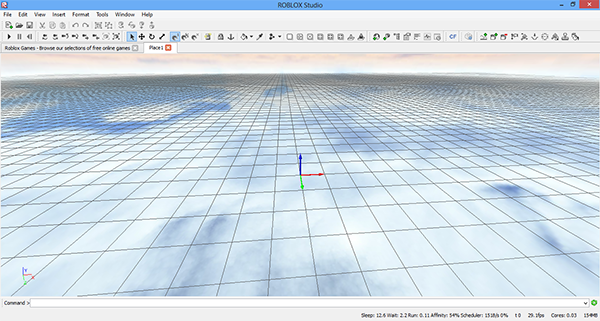
Again, the Roblox Wiki has a great guide to getting started with this.
See the blue icon with the letters “CF”? That’s the aforementioned CFrame tool. If you select it you’ll see the box pop up. Let’s give this a try: select Insert > Object > Part to insert two parts of your choice, then use the CFrame tool to push the parts together. Try rotating them, too.
You’ll definitely need to use the Properties and Explorer panels. If these aren’t already visible, then select View > Property, and View > Explorer. You’ll now have two new panels on the left of Roblox Studio.
Play around with the interface and dig in to that Wiki article to learn more. Or, if you prefer screencasts, here’s a good one by Roblox:
Building
Yes, finally to the fun part! Building is crucial to making your game. The screencast above will get you started with this; I recommend watching it before moving on.
In the following screencast you’ll see how a house is built and how little effort it takes. You could get creative and build a bigger house, and maybe some furniture!

A simple house.

A more complex house. Note the helipad!
To take this even further, check out this collection of building tutorials.
Programming
Okay, so you’re getting the hang of building objects, but to make things move or do cool stuff you must program them!
To get started on this there are many resources. First, as always, is the Roblox Wiki. (The reason I reference this so much is that it is authored and edited by Roblox.) The programming language used on Roblox is called “Roblox Lua”, a dialect of the lightweight, easy-to-learn language Lua.
For the simplest tutorial, see this absolute beginner’s guide to scripting. Beyond that, there’s actually an entire community dedicated to helping you learn as well!
If you’d rather learn via screencasts, then this is a great one to start with:
Don’t stop here – check out the whole playlist!
Here’s a quick sample script that creates a GUI object and displays it on the screen:

And here’s a more complicated data persistence program:
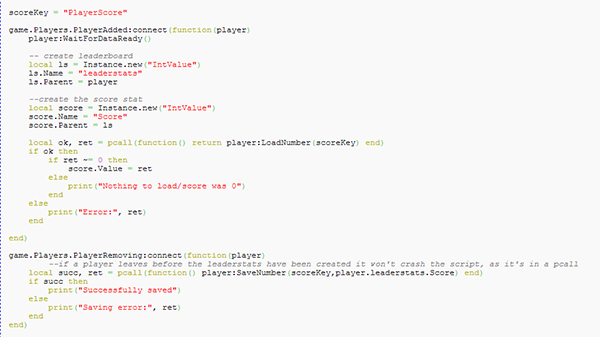
This may look like a completely different language, but it’s fairly simple to learn. Try the links and videos posted above.
Trading Currency

This is a fun feature. After creating your account you may have noticed there are two in-game currencies: Robux and Tickets. The Trade Currency screen (found in the Money section of your user page) can be used to trade between the two – and if you learn the right techniques, you can actually profit from this.
Pay attention to:
- The Rate ratio: this represents how much you’ll get if you trade. For example, in the image above, the TIX rate is 12.881, which means that if you trade 100 Tickets you’ll get about 8 Robux (100 / 12.881). However, the BUX rate is 12.771, meaning that if you trade 100 Robux you’ll get about 1277 Tickets (100 * 12.771).
- Market Orders vs. Limited Orders: Market Orders trade instantly at the market rate, while Limited Orders allow you to input how much you’re trading and how much you want for it. The latter type of trade could take any amount of time; if it’s something outrageous it might never happen!
- Your daily earnings: You automatically earn 10 Tickets each day you log in, and one Ticket every time someone plays your game online. If you’ve subscribed to the (paid) Builders Club, you’ll also automatically earn Robux every day.
Tickets and Robux can be used to buy various in-game items, like hats, some of which are only available in one currency or the other. You can also use your Tickets to advertise your games to get even more Tickets!
Groups
Roblox users can join groups ranging from war groups to a building groups to groups that teach Roblox Lua! It costs 100 Robux to form a group.
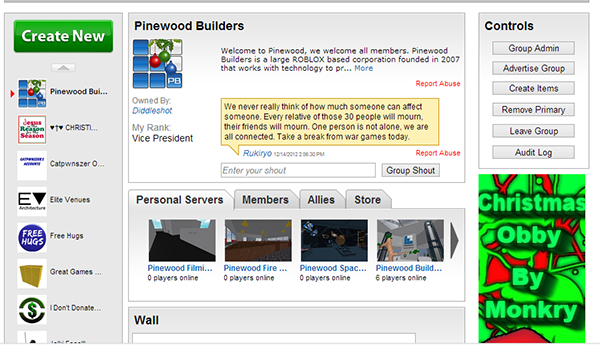
An example group page.
I tend to use groups for my fan base: whenever I update a game, I make a “group shout” (a message posted to each group member’s wall) explaining the update, getting my fans excited to go play my games again.
Summary
Roblox has tons of unique features, and tools. Some people have accounts to play games, others just to build and play with the physics, or even just to socialize – it’s a multi-purpose site.
To hear about updates, or get inspiration to build your own games, check out Roblox’s blog. If you have any concerns or further questions you can email or tweet Roblox staff!
Overall, I think Roblox is a great place to start if you’re a new game designer. Its simple coding language, straightforward editor, and helpful staff make for a great experience. There is much to learn, but I guarantee if you check out all the blogs or various links posted above you should be able to navigate and build your own games with ease.
